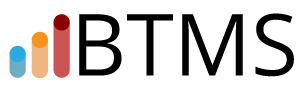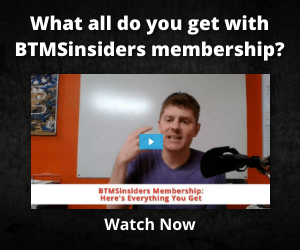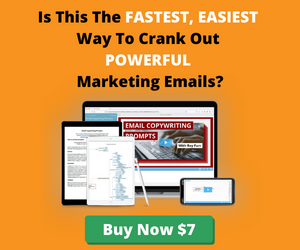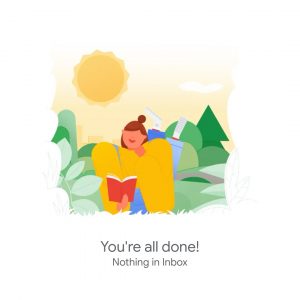 Last week, I got back to Inbox Zero…
Last week, I got back to Inbox Zero…
This is the mythical state where your email inbox doesn’t have anything left in it.
The last time I was there was right before going on our family trip to Yellowstone… In early summer 2017. (And even then, that was just my work email — my personal email had hundreds of unread messages.)
Despite my coach, Joseph Rodrigues, regularly recommending it — singing its praises — I just hadn’t made Inbox Zero a big enough priority since then to ever get back.
But then, I doubled down on my implementation of Getting Things Done. The best, most relevant description of GTD with regards to email is that it teaches you the thinking required to deal with the massive volume of inputs and complexity in your life, and stay sane and productive on what really matters.
Part of GTD is actually managing your inbox(es). Physical and digital. And using them to actually receive things. Not to keep things. So if I was going to actually implement GTD fully, I’d have to get to Inbox Zero. I’ll get to more detail on how I did that in just a minute.
First, an illustrative story…
As part of getting my GTD implementation on “cruise control” — as they call it — I have a reminder to myself to review the materials quarterly for opportunities to optimize and improve. My latest quarterly review involved listening again to the GTD Audiobook, and I caught up on all the podcast episodes I hadn’t listened to yet.
In one episode, I discovered there’s a (relatively) new book, Getting Things Done for Teens. Basically, it’s the same thinking. Presented in a simpler way. With lots of references to school and kid stuff, instead of work and grown-up stuff.
Since I’m on the verge of having teenagers in the house (my oldest is 10 and about to enter middle school), I got it and dug in.
And I had a little epiphany in reading it, where something struck me in a way that I hadn’t been struck before.
So I decided to send a note, via the website for GTD for Teens, to the authors of the book.
Normally, you send something like that and there’s no response. Ever.
But in this case, my experience was VERY different. I sent that late one afternoon. By 4 AM the next morning, David Allen himself had replied (from his current home in Amsterdam).
Apparently he got the email, and in dealing with his inbox, he wrote a quick reply.
But he didn’t just reply to me. He sent it to multiple members of the team.
And within a couple hours, another member of the team sent me his own email, asking if they had permission to turn my email into a post on their website.
With my approval, it was posted a couple hours later: Roy’s GTD Story.
Without GTD, I’ve seldom been that efficient. And when I have, it’s been the rare occurrence for emergencies and red-alert situations, NOT dealing with a piece of fan mail.
But in dealing with the GTD team, it was abundantly clear that it was simply how they operated.
And a HUGE part of that is knowing how to get your inbox to zero — and keep it there.
As I write this, both my personal and work email inboxes are EMPTY, and any action items from any emails I’ve received are stored in a trusted system where I can respond to them accordingly. All pressing emails have been handled, and anything not pressing is readily available for me to deal with when or if I see fit.
And it feels so good.
So without any further ado, here is what worked for me to get it there, and how I’m easily maintaining it.
STEP 1: Treat your inbox like an inbox…
This is more a frame of mind or belief pattern that turns into a habit, and not an action step in itself. But you have to establish this first.
Because our email inboxes are effectively bottomless, we can keep as many emails there as we want.
You can literally have tens of thousands of emails in your inbox, and it’s not “full.” Worst case scenario, you’ll have to pay for more space from Google or whoever manages your email.
Just imagine if you treated your physical mailbox that way. You simply left it full of the bills, junk mail, and other messages you weren’t ready to deal with yet.
You’d stop getting mail deliveries. They’d just hold your mail at the post office. And eventually start returning it to sender, if you didn’t come claim it.
So every day, you go to your physical mailbox, take out any mail, and at least empty the inbox.
Now, most people have an inbox inside their house, often called a PILE, that they treat a lot like that bottomless inbox. At least for a while. At which point they dump it all in the trash (or hopefully, recycling), before starting the pile again the next day.
The ONLY way the Inbox Zero works on an ongoing basis is when you learn to love empty, and make it a point to get back to it at least once per day.
But how?
STEP 2: Build a to-do list outside of your inbox…
This is crucial. Because one of the big reasons people keep emails in their inbox is that they have things they still want to do, relative to some of the emails.
But before long, there’s no real distinction between what they need to do something about, what they’re just keeping because it’s interesting, and all the other junk that’s accumulated around the edges.
Here I say build a to-do list. But it will be more than that, by the time you’re all done.
Because you need one or more lists of projects you’re working on and action items for those, as well as any miscellaneous action items that you wish to complete independent of a bigger project. (e.g. Reply to XYZ old email that you don’t want to just forget forever.)
You also need a place to store things that are reference materials and not actionable.
Plus, your calendar, for tasks and appointments that are date-specific.
The GTD methodology goes into much more detail on how you might build out all of these systems. But the ultimate goal is that you need to have a place to store things that come at you (physical and digital) that are relevant to what they mean to you, and easy and enjoyable to use for both storage and retrieval.
I’ve adapted Asana as my tool for these lists, I use Google Calendar for managing my schedule, and I use Evernote as my primary reference library. These combined with my work-related desktop apps (e.g. Microsoft Office) and file storage on my computer encompass 90%+ of my total system.
As you can see, it’s about way more than the inbox, if you want to get to Inbox Zero in any way other than, “Select All,” “Delete.”
You need a place to put things, especially reminders of any actions required tied to emails received.
STEP 3: Clarify the meaning of every email…
For each item in your inbox, you start by asking yourself, “Is this actionable?”
Is there an actual physical action I can or need to take, in response to this?
If it’s actionable, it’s going to fall into one of four categories (this is GTD thinking, but here I’m presenting this a little differently from GTD):
— It’s actionable and doable within 2 minutes. In which case, just do it. This is the quick 5-sentence email reply that gets it out of your inbox and you don’t have to think about it. It’s also way more time-efficient than saving it to do later, in which case you’d have to track it.
— It’s actionable, but someone else needs to do it. Here you delegate it to them, by forwarding it with instructions. (And, if you’re following GTD, you should have a place within your systems to track “Waiting For” items such as tasks you’ve delegated — track it there.)
— It’s actionable, will take longer than 2 minutes, you need to do it, and you want to do it soon. Here it goes onto a relevant your Action list. And if it’s part of a bigger project, it should have a designation that it’s tied to that project. At which point, you can archive the email itself out of your inbox, and use your action list as the primary reminder that it needs to be done. (This does require you to regularly review your Actions and Projects lists.)
— It’s actionable (or even might be), but not yet. In this case, you can either snooze the email or put it on your calendar for the day/time you’d like to come back to it. For example, last Friday my wife and I went to a comedy show. I’d bought tickets online earlier in the week, and they were delivered by email. I simply used the Gmail snooze functionality to have the email put back into my inbox 90 minutes before the show, so it’d be waiting for me at just the right time.
If it’s not actionable (and it’s not something you’ve snoozed for later), you have two more options…
— Keep it. Put them in your reference system, where they will be easy to find later. With Gmail, the search is quick enough for me (and I know how to use it), so I primarily use search as my reference system for old emails. But if it’s relevant to a project, for example, I’ll clip the email to Evernote, to a notebook set up for that project. Similarly for things like contracts, etc.
— Trash it. Here you can use archive or trash, depending on your preferences. For example, I get a ton of marketing emails from businesses in my niche that I’m basically throwing away when I archive them, but that I can retrieve through search fairly quickly.
Okay, that’s probably the most thinking you actually have to do about all your emails. It feels like a lot the first few times through, but it becomes automatic — and then liberating — to be able to quickly tackle every input in your life in this way.
STEP 4: Reply quickly to what needs a reply…
If something needs to be replied to, don’t put it off.
I’ve been bad about this in the past. It’s been my personal baggage. If there’s something difficult to deal with, I’ve put it off. (Which only makes it worse, both in feeling and reality.)
You’re much better off replying quickly, and moving through it.
Oh yeah, and that applies equally to all the easier items. Just hit reply, say what you have to say, and hit send.
You don’t have to be answering emails all day long — unless that’s your job. But you do need to set aside enough time every day to reply to everything that needs a reply.
And in the process of cleaning up your inbox, you will no doubt have a few emails you want to reply to, but aren’t able to reply yet.
Did you guess these need to go on your Actions list? Well you were right!
But what about those emails (like mine!) you want to read, but don’t necessarily need to reply to?
STEP 5: Create a read/review folder…
First, if you have the time, you can read emails right away. Depending on the email and my daily schedule, I’ll spend between 2 and 10 minutes reading specific emails I get. Once they’re read, I archive them.
But there’s also a number of emails I get that I want to read later, when I have a moment. I don’t want them to stick around in my inbox in the meantime. But I also don’t want to lose them.
These get put into a “read/review” folder (in Gmail, a label). It takes just a second. And then I have a ready reading list for whenever I want it.
Then as I read each, I remove the label to archive the email completely, or store it for reference if needed.
STEP 6: Archive (almost) anything older than 2 weeks…
Let’s get real. If you’re not already at inbox zero, you probably have a huge pile of emails in your inbox.
Even the ones that might’ve been worthy of a reply when you got them months ago are no longer relevant conversations.
It’s a good general rule to be liberal with archiving or deleting emails that are at least two weeks old.
However, I wouldn’t just do a “Select all.” You might still have something actionable. So you’ll have to do a very quick scan for anything that’s actionable, and archive the rest.
I have a shortcut that makes this much easier…
STEP 7: Search your inbox by sender to clean it out…
You probably have a ton of emails from certain senders.
For example, in my personal email, I have emails from a variety of senders related to music production. Plus some related to philosophy, spirituality, and personal development. Plus the kids’ school. Plus all sorts of shopping-related things.
As you’re scanning your emails, you’ll recognize these senders quickly. Use the “from:” search to find all the emails still in your inbox, from that sender. THEN use “Select all” and either archive or delete them. (Or, for some, you might move to read/review — depending on how dedicated you are to getting that to empty on a regular basis. I’m not.)
I used this process in my personal inbox to clear out hundreds of emails in well under an hour. If you’re in a similar situation, you’ll be surprised how effective this is!
STEP 8: Filter what you want to get but only want to see when you choose…
I’m sharing this trick, recognizing it has potential downsides to ME and you reading my emails.
ALMOST every email that has “unsubscribe” in it is a marketing email.
In my work email, I get hundreds of these per week, because I’m on the customer and prospect lists of a large number of financial publishers, related to my work with them.
If I tried to deal with all of these, it would be overwhelming (although less so now that I’m getting good at Inbox Zero).
So I created a filter to automatically send all emails that say “unsubscribe” to an “other” box, and completely avoid my inbox.
But this has problems. I quickly realized I was missing items from my favorite senders. Plus because my own emails have that word in them, when someone replied to one of my emails and included the previous message, it would get filtered.
So I had to create a customized and very complex filter that avoids filtering messages from certain senders, and that have a whole pile of other words in it.
I’d rather deal with a few that sneak through — for example, I just got a phishing attack from someone impersonating Clickfunnels regarding an account update, and had to report it as such — than miss an important email.
But in general, this filter has been effective at letting me manage tens of thousands of total emails received without getting overwhelmed by them. They’re there if I need to find them, but I don’t have to think about them at times that I don’t want to.
(For the filter, you can tell your email provider NOT to filter messages from [email protected] or that say “From the desk of Roy Furr” and that should keep me landing in your inbox!)
STEP 9: Prioritize time to implement the above…
Having all the best advice isn’t worth anything if you don’t use it.
So set aside some time to actually do the above.
Your first goal should be to get down to zero.
Then once you make a habit of dealing with stuff as it comes in (as recommended above) staying there becomes much easier.
And if, for example, you take a road trip and go off grid for a few days (or get busy at a conference, or…), you’ll also have the skills and system you need to get back quickly.
Just do it — and thank me later.
You have no clue how liberating this is until you actually do it.
It is truly a breakthrough.
Yours for bigger breakthroughs,
Roy Furr